How to Make Your Website Easy to Navigate
Good website navigation is invisible when it works and frustrating when it doesn't. Your visitors should be able to find what they're looking for without thinking about it—like finding the light switch in a familiar room.
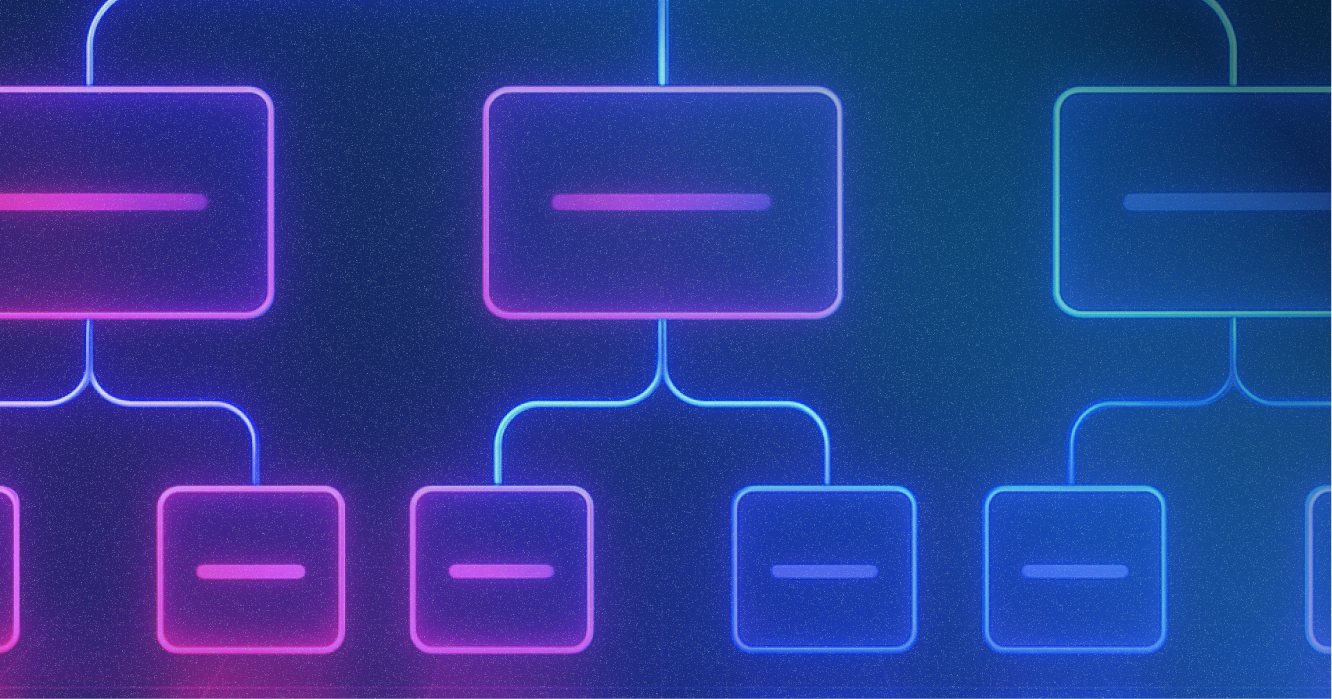
Good website navigation is invisible when it works and frustrating when it doesn't. Your visitors should be able to find what they're looking for without thinking about it—like finding the light switch in a familiar room.
Poor navigation kills conversions faster than almost anything else. When people can't find what they need, they leave. When they get confused about where to go next, they give up. But when navigation feels natural and helpful, visitors stay longer and are more likely to become customers.
Why Navigation Matters More Than You Think
The 3-Click Rule: Most visitors expect to find what they're looking for within three clicks. If it takes longer, many will abandon your site for a competitor.
Mobile-First Reality: According to Statista, mobile devices generated 62.54% of global website traffic in the last quarter of 2024, making thumb-friendly design essential.
Trust Building: Clear navigation signals professionalism and competence. Confusing navigation makes visitors question whether you can deliver on your services.
The Foundation: Understanding Your Visitors' Mental Map
Before designing navigation, understand how your visitors think about your business and what they're trying to accomplish.
Primary Visitor Goals:
- Learn what you do: Clear service descriptions and process explanations
- Evaluate if you're right for them: Case studies, testimonials, and detailed information
- Get in touch: Multiple contact options and clear next steps
- Find specific information: Pricing, location, hours, policies
Secondary Goals:
- Learn from your expertise: Blog posts, resources, industry insights
- Understand your background: About page, team information, credentials
- See your work: Portfolio, case studies, client examples
Essential Navigation Elements
Primary Navigation Menu
Your main menu should include the most important pages visitors need to make a decision about working with you.
Recommended Main Menu Structure:
Option 1 (Service-Focused):
- Home
- Services (with dropdown for specific offerings)
- About
- Results/Case Studies
- Contact
Option 2 (Problem-Focused):
- Home
- How We Help (services organized by problem solved)
- Why Choose Us (credentials, process, guarantees)
- Success Stories
- Get Started
Best Practices for Main Navigation:
- Limit to 5-7 items: Too many choices create decision paralysis
- Use clear, descriptive labels: "Services" not "Solutions," "About" not "Our Story"
- Make it consistent: Same navigation on every page
- Show the current page: Highlight where visitors are in your site structure
Secondary Navigation
Additional navigation elements that support the main menu:
Footer Navigation:
- Links to important but not primary pages (privacy policy, terms of service)
- Secondary contact information
- Social media links
- Additional resources or blog categories
Sidebar Navigation (for blogs/resources):
- Category filters
- Popular posts
- Search functionality
- Related content suggestions
Breadcrumb Navigation:
- Shows the path from homepage to current page
- Especially important for sites with deep page structures
- Helps visitors understand where they are and how to get back
Mobile Navigation Best Practices
Mobile navigation requires different thinking because screen space is limited and interaction happens with thumbs, not mouse pointers.
Hamburger Menu Guidelines:
- Use the standard "three lines" icon that everyone recognizes
- Make it large enough to tap easily (minimum 44px)
- Position it in the top right corner where thumbs naturally reach
- Ensure menu items are easy to tap without accidentally hitting other options
Mobile-Specific Considerations:
- Clickable phone numbers: Automatically dial when tapped
- Larger tap targets: Everything needs to be thumb-friendly
- Simplified menu structure: Fewer items, clearer labels
- Fast loading: Mobile users are especially impatient with slow sites
Page Layout and Visual Hierarchy
Navigation isn't just menus—it's how you guide visitors through each individual page.
Above the Fold Navigation
The first screen visitors see should orient them immediately:
Essential Elements:
- Logo: Links back to homepage (standard expectation)
- Main navigation menu: Always visible and accessible
- Clear headline: What this page is about
- Primary call-to-action: What you want visitors to do next
Content Flow and Scanning Patterns
F-Pattern Layout: Most people scan pages in an F-shape (top to bottom on the left, horizontal scans getting shorter). Structure content accordingly:
- Important information on the left: Headlines, key benefits, calls-to-action
- Supporting details on the right: Additional information, testimonials, images
- Break up long content: Use subheadings, bullet points, and white space
Z-Pattern for Simple Pages: For pages with less content, eyes move in a Z-pattern:
- Top left: Logo or main headline
- Top right: Contact information or main call-to-action
- Bottom left: Supporting information
- Bottom right: Secondary call-to-action
Internal Linking Strategy
Help visitors discover related content and stay engaged longer through strategic internal linking.
Types of Internal Links:
Contextual Links: Within your content, link to related pages that provide additional value
- Link from service descriptions to detailed case studies
- Connect blog posts to relevant service pages
- Reference helpful resources within educational content
Navigation Links: Systematic connections between related pages
- "Related Services" sections on service pages
- "Next Steps" suggestions at the end of content
- Category-based organization for blog posts and resources
Conversion-Focused Links: Guide visitors toward becoming customers
- Link from informational content to relevant services
- Connect case studies to contact or consultation pages
- Include calls-to-action throughout long-form content
Search Functionality
Not every visitor will use your navigation menus. Some prefer to search for what they need.
When to Include Search:
- Sites with lots of content (blogs, resources, large service catalogs)
- E-commerce or directory-style sites
- Sites where visitors come looking for specific information
Search Best Practices:
- Prominent placement: Usually in the header area
- Auto-complete suggestions: Help visitors find what they're looking for
- Search results page: Make it easy to refine and filter results
- No results page: Suggest alternatives and popular pages
Common Navigation Mistakes That Kill Conversions
Mistake 1: Too Many Menu Options
The Problem: Overwhelming visitors with choices leads to decision paralysis.
The Fix: Group related pages under main categories. Use dropdown menus sparingly and only for closely related items.
Mistake 2: Unclear or Clever Labels
The Problem: Using industry jargon or trying to be creative with menu labels confuses visitors.
The Fix: Use words your customers actually use. Test navigation labels with people outside your business.
Mistake 3: Inconsistent Navigation
The Problem: Different navigation on different pages makes visitors feel lost.
The Fix: Use identical main navigation on every page. Changes should be minimal and logical.
Mistake 4: Hidden Contact Information
The Problem: Making it hard for ready-to-buy customers to reach you.
The Fix: Include contact information in your header, footer, and dedicated contact page. Make phone numbers clickable on mobile.
Mistake 5: No Clear Current Page Indicator
The Problem: Visitors can't tell where they are in your site structure.
The Fix: Highlight the current page in your navigation menu and consider breadcrumb navigation for complex sites.
Testing Your Navigation
Don't guess whether your navigation works—test it with real people.
Simple Tests You Can Do:
The 5-Second Test: Show someone your homepage for 5 seconds, then ask them what your business does and where they would click to learn more.
Task-Based Testing: Ask someone to find specific information (your pricing, a case study, contact information) and watch where they struggle.
Mobile Testing: Use your own site on your phone. Are buttons easy to tap? Can you find everything you need?
Customer Feedback: Ask recent customers what information was hardest to find on your website.
Measuring Navigation Success
Key Metrics to Track:
Pages Per Session: Higher numbers indicate visitors are successfully navigating through your content
Bounce Rate: Lower bounce rates suggest visitors are finding what they need and exploring further
Time on Site: Longer sessions often indicate good navigation and engaging content
Conversion Rate: The ultimate measure—are visitors taking desired actions?
Exit Pages: Which pages are causing visitors to leave your site?
Key Takeaways
Great navigation feels effortless to your visitors but requires thoughtful planning and systematic implementation. It's not about having the most creative design—it's about making it as easy as possible for visitors to find what they need and take the next step toward becoming customers.
Start with understanding your visitors' goals, create a logical structure that supports those goals, and test everything on mobile devices. Then continuously improve based on how real visitors actually use your site.
Remember: confused visitors don't buy. Clear, intuitive navigation removes confusion and guides visitors toward the outcomes you both want—them solving their problems and you gaining new customers.